Settings > Applications > Development > USB DebuggingBefore you begin:
- Rooting the phone will void its warranty. So you may have to install the stock firmware to get back your warranty.
- Make a backup of all the important data in your phone including contacts, messages and important applications.
- Make sure that your phone has more than 50% of battery.
- Install all the required Samsung USB drivers required to connect your mobile with PC. I would suggest you to install KIES 2.0 in your PC which will automatically install all the required drivers.
- Lastly don’t forget to enable USB debugging option in your phone. For enabling it, go to:

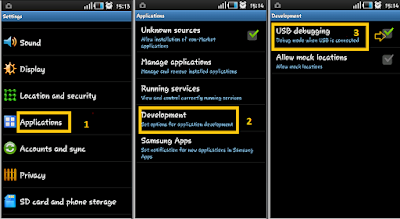
How to Root Samsung Galaxy Pocket S5300:
- First of all download the rooting package on your computer and transfer it to your SD card by connecting your phone to computer in USB mass storage mode.
- Now switch off your phone and remove the battery. Put the battery back again and restart it back again into recovery mode.
- For entering into recovery mode, press the Volume Up button, Menu button (center button) and Power key all together simultaneously.
- Once you have booted into recovery mode, choose the option “install zip from SD card” and choose the file that we copied in SD card above. You can use volume key to navigate through the available options.
- Confirm the installation by pressing yes and wait until the process completes.
- Up next, press back key and choose the “reboot system now” option.
That’s it,you have a rooted the Galaxy Pocket in your hand.
To verify that whether your phone is rooted or not, open the app drawer in your phone and look for “super user app”; if it’s there, your phone is rooted. Just in case, if you don’t find any super user app, you may have to repeat the whole process from the very beginning.





0 comments:
Post a Comment