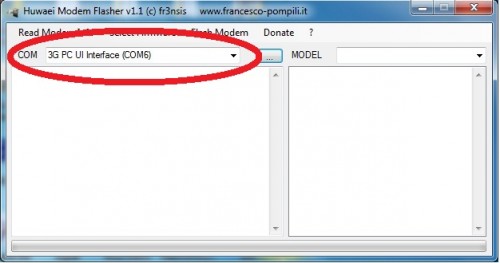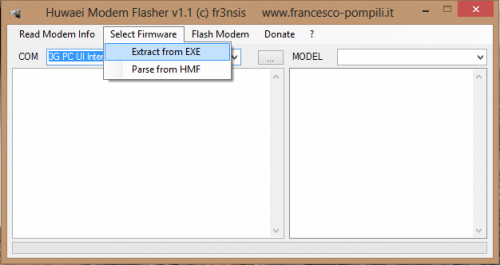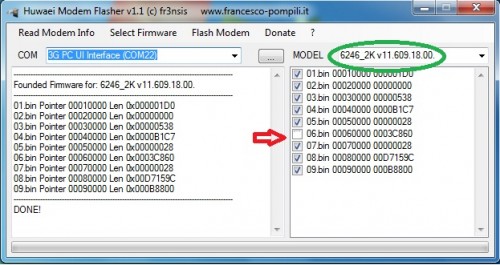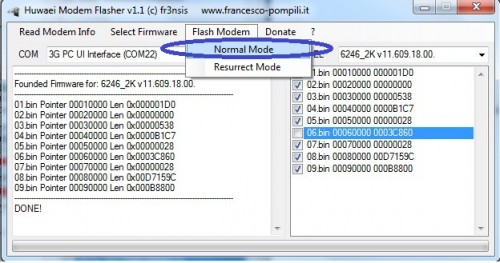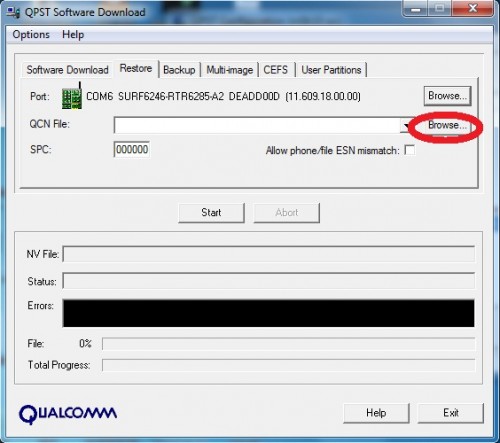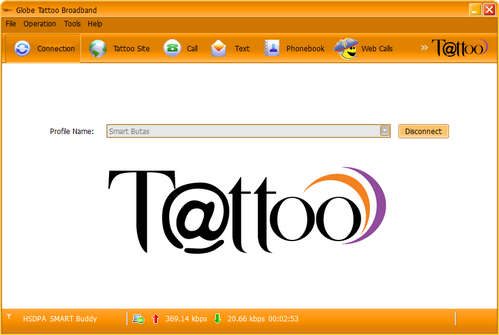Default setting is WCDMA Preferred. When in WCDMA Preferred, the USB dongle can shift between GPRS, EDGE, 3G and HSDPA signals
Should I adjust the default network setting of my Globe Tattoo Broadband?
If your Globe Tattoo Broadband consistently receives 3G signals, then you should adjust the default network setting to get better speeds and stability.
When should I adjust to this setting?
Make the adjustment only when you’re sure that your Globe Tattoo Broadband receives 3G signals.
What setting should I adjust for better broadband speeds and signal stability?
Adjust the Default Network Setting from “WCDMA Preferred” to “WCDMA Only.” When the Default Network Setting is in “WCDMA Only,” the dongle will only shift between 3G and HSDPA signals thus giving you better broadband speeds and signal stability.
How do you adjust Network settings?
Once the GUI is installed in your computer and launched, go to
TOOLS> OPTIONS> NETWORK> NETWORK TYPE,
choose WCDMA Only.
Will I need to manually switch settings to look for a signal if I adjust from WCDMA Preferred to WCDMA Only?
Once you shift between settings, the dongle will automatically detect the available signals based on the setting you opted for.
On WCDMA Only, USB dongle defaults to 3G/HSDPA signals only.
On WCDMA preferred, USB dongle will search for either GPRS, EDGE, 3G or HSDPA. Whichever proves to be the strongest signal available in the area.
What is APN?
APN stand for Access Point Name
Why is the APN relevant to me?
Wrong APN Settings will not allow you to connect to the internet using your
Globe Tattoo Broadband.
What is the default APN?
For Postpaid: internet.globe.com.ph
For Prepaid: http.globe.com.ph