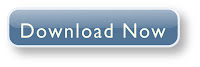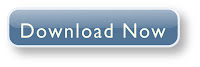The program can aid both the novice and the advanced user in tweaking related TCP/IP parameters in Windows, making it easy to tune your system to the type of Internet connection used. The tool uses advanced algorithms, and the bandwidth*delay product to find the best TCP Window for your specific connection speed. It provides for easy tuning of all related TCP/IP parameters, such as MTU, RWIN, and even advanced ones like QoS and ToS/Diffserv prioritization. The program works with all current versions of Windows, and includes additional tools, such as testing average latency over multiple hosts, and finding the largest possible packet size (MTU).
The TCP Optimizer is targeted towards broadband internet connections, however it can be helpful with tuning any internet connection type, from dialup to Gigabit+ :) It is completely free, requires no insatllation, and has been downloaded over 3 Million times.
Using the program
If you do not feel like reading the entire documentation below, or you simply need the tweaks NOW, without spending time in learning the meaning of all those settings, you can use the Optimizer by following these short instructions:
- Choose your maximum Connection Speed from the slider bar (the maximum available bandwidth, in kilobits per second)
- Choose your Network Interface, or check to Modify All Network Adapters
- Pick "Optimal settings" from the radio-buttons near the bottom of the program
- Click on the "Apply changes" button and reboot

The Optimizer can do all the rest for you (including a backup of the current registry settings, so you can revert the changes if you wish). The new version of the program includes a preview of all changes after hitting the "Apply changes" button and before actually editing the Windows Registry.
You can also use the Optimizer to easily apply custom values, test with different settings, and learn a bit more about tweaking and TCP/IP in general. We strongly recommend getting familiar with the settings, and learning what aspects of your connection they affect first. Also, note that some of the program tabs (Largest MTU, BDP, Latency) can be used as a learning tool without making any changes to the Windows Registry.
The 3 radio buttons at the bottom of the program show the relevant "Current settings" as set in the Windows Registry, the Optimizer recommended "Optimal settings", or allow for "Custom settings" for the more advanced user to test with different values.
Please see the following chapters for definitions and detailed descriptions of all options in the TCP Optimizer.
Note: You should be logged in with an account with administrative privileges to be able to write to some of the Registry keys and use the program to its full potential.